IV. Advanced Notion Hacks
In-Depth Exploration of Advanced Features and Integrations
Notion’s versatility extends beyond the basics, offering a plethora of advanced features, formulas, and integrations. In this section, we’ll delve into the more intricate aspects of Notion, unveiling advanced hacks that can take your Notion experience to new heights.
Examples of Creative Uses for Databases, Formulas, and Third-Party Integrations

- Dynamic Task Prioritization: Implement a database to prioritize tasks dynamically based on multiple criteria such as due date, importance, and project. Use formulas to calculate priority scores and automate the sorting of tasks.Example: Create a “Dynamic Prioritization” database with formulas that consider urgency, importance, and project deadlines to generate a dynamic priority list.
- Customized Dashboard with Embeds: Design a personalized dashboard using Notion’s embed feature to integrate external content such as live project timelines, analytics, or real-time collaboration tools.Example: Embed a live Gantt chart or project timeline directly into your Notion dashboard for instant access to dynamic project visuals.
- Cross-Database Relations: Utilize Notion’s relational database capabilities to establish connections between different databases. Enhance data consistency and streamline information flow across projects.Example: Connect a “Projects” database with a “Tasks” database, creating a seamless link between project details and associated tasks.
- Conditional Formatting for Progress Tracking: Apply conditional formatting in Notion databases to visually represent progress. Use formulas to automatically change the color of cells based on completion status or other specified criteria.Example: Set up a “Progress Tracker” database where task completion percentages determine the color of progress bars using conditional formatting.
- Automated Time Tracking: Leverage formulas and databases to create an automated time-tracking system within Notion. Calculate time spent on tasks and projects dynamically.Example: Develop a “Time Tracking” database with linked tasks and formulas to calculate total time spent on each task or project.
- Advanced Filtering with Views: Master advanced filtering options in Notion’s database views. Customize views to display specific subsets of information based on complex criteria.Example: Create a “Team Tasks” view that filters tasks assigned to specific team members, with additional filters for due dates and priority levels.
- Formula-Based Progress Bars: Design progress bars using Notion formulas to visually represent completion status. Customize progress bars based on various criteria, providing a quick overview of project status.Example: Build a “Project Overview” page with progress bars that dynamically update based on completion percentages calculated through formulas.
- Linked Databases for Data Consolidation: Link multiple databases within Notion to consolidate and analyze data. Create master databases that pull information from different sources for comprehensive insights.Example: Link a “Sales” database with a “Customer Feedback” database to consolidate customer interactions, sales data, and feedback in one central location.
- Customized Kanban Boards: Enhance Kanban boards in Notion by using advanced features such as filtered views, custom sorting, and inline editing.Example: Customize a “Project Workflow” Kanban board with filtered views for different project phases, allowing for seamless task management.
- Data Rollups for Aggregated Information: Utilize Notion’s data rollup properties to aggregate information from linked databases. Summarize data and display key metrics in one centralized location.Example: Create a “Project Metrics” database with rollup properties that aggregate data from various linked databases, displaying overall project performance.
- Interactive Forms and Surveys: Go beyond basic forms by using Notion to create interactive forms and surveys. Incorporate formulas to dynamically adjust form fields based on user responses.Example: Design an interactive client onboarding form that adjusts questions based on client type and project specifications.
- Customized Calendar Views: Utilize Notion’s advanced calendar features to create customized calendar views. Combine multiple calendars, filter events, and color-code entries for clarity.Example: Develop a “Project Calendar” with events color-coded by project, displaying deadlines, meetings, and milestones in one comprehensive view.
- Advanced Permission Settings: Implement advanced permission settings in Notion to control access and editing rights for team members. Fine-tune permissions for individual databases and pages.Example: Set up a “Confidential Projects” database with restricted access, ensuring that only authorized team members can view sensitive project details.
- Dynamic Templates with Variables: Build dynamic templates within Notion using variables and conditional statements. Create templates that adjust based on user inputs.Example: Develop a “Project Kickoff” template with variables for project name, client details, and project type, ensuring a tailored kickoff process for each project.
- Embedding Airtable or Google Sheets: Integrate external data sources seamlessly into Notion by embedding Airtable or Google Sheets. Keep information synchronized across platforms.Example: Embed an Airtable database or Google Sheets directly into a Notion page, ensuring real-time updates and collaboration.
- Advanced Collaboration with @Mentions: Enhance collaboration by using advanced @mention features in Notion. Tag team members, assign tasks, and notify stakeholders dynamically.Example: Utilize @mentions in task descriptions, comments, and discussions to ensure that relevant team members are notified and engaged.
- Dynamic Goal Trackers: Create dynamic goal trackers in Notion using formulas and databases. Track progress, analyze trends, and adjust goals in real-time.Example: Develop a “Sales Targets” database with formulas calculating progress percentages and dynamically adjusting targets based on performance.
- Client Dashboard with Portfolios: Construct a client dashboard within Notion that showcases portfolios, project status, and upcoming milestones. Provide clients with a transparent view of their projects.Example: Develop a “Client Dashboard” with linked pages for each client, displaying project portfolios, timelines, and key metrics.
- Customized Color-Coding for Labels: Enhance organization by using customized color-coding for labels within Notion. Implement color schemes that align with project priorities or categories.Example: Apply color-coded labels to tasks in a “To-Do List” database, categorizing tasks based on urgency, importance, or project affiliation.
- Smart Integrations with Zapier: Unlock advanced integrations by connecting Notion with other apps using Zapier. Automate workflows, trigger actions, and enhance overall productivity.Example: Set up a Zap that automatically creates a Notion task when a new task is added in another project management tool like Trello.
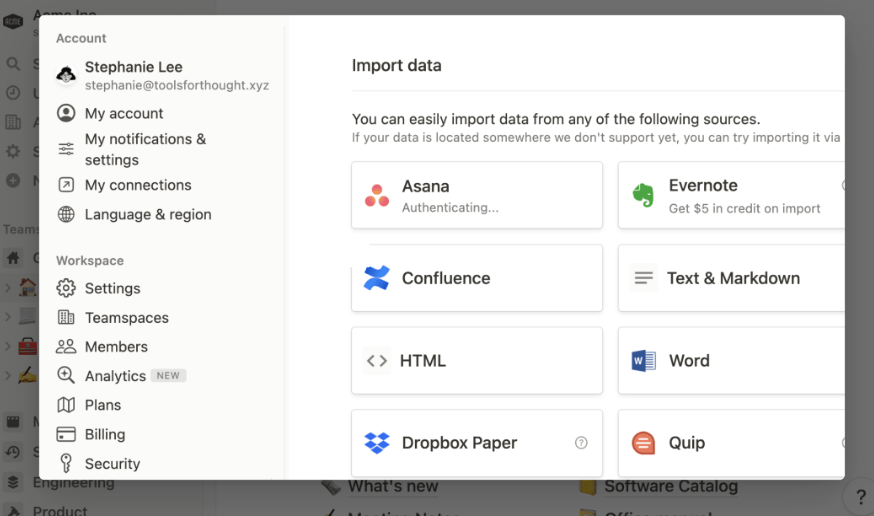
Tips for Customizing Notion to Meet Specific Needs
- Experiment and Iterate: Don’t be afraid to experiment with different setups and configurations. Notion’s flexibility allows for continuous iteration to find what works best for your specific needs.
- Stay Informed: Keep an eye on Notion updates and new features. Notion evolves, and staying informed ensures you can leverage the latest tools and functionalities.
- Community Collaboration: Join Notion communities and forums to collaborate with other users. Exchange ideas, seek advice, and discover innovative ways others are customizing Notion.
- Documentation is Key: Clearly document your Notion setups, formulas, and integrations. This ensures a smooth transition for team members and provides a reference for future adjustments.
- Regular Maintenance: Regularly review and optimize your Notion workspace. Remove redundant databases, update formulas, and ensure that integrations are functioning as intended.
As we draw the curtain on this exploration of Notion’s expansive capabilities, we’ve traversed a landscape rich with creativity, innovation, and endless possibilities. From personal productivity to team collaboration, project management, and advanced hacks, Notion has proven itself to be more than just a tool—it’s a dynamic canvas waiting for your unique touch.
In our journey, we’ve discovered:
- Notion for Personal Productivity: Transforming the way individuals manage tasks, set goals, and cultivate positive habits.
- Notion for Team Collaboration: Fostering seamless communication, shared knowledge, and a collaborative spirit among teams.
- Notion for Project Management: Optimizing project workflows, tracking progress, and ensuring the success of endeavors, big and small.
- Advanced Notion Hacks: Unleashing the full potential of Notion through intricate features, integrations, and personalized customization.
Each section has unveiled a multitude of creative uses, providing a blueprint for tailoring Notion to your specific needs. However, this exploration is not a destination but a beginning—an invitation to dive into the world of Notion and carve out your unique path.
Why should you explore and implement Notion in your unique way?
Notion is not a one-size-fits-all solution; it’s a dynamic platform that adapts to you. By exploring and implementing Notion in your unique way, you unlock a personalized productivity sanctuary—a space that aligns perfectly with your individual preferences, work style, and goals. Whether you’re a solo entrepreneur, a project manager, or a team leader, Notion molds itself to your needs, allowing you to work smarter, not harder.
The Potential Impact of Utilizing Notion for Personal and Professional Productivity:
- Efficiency Redefined: Notion empowers you to streamline your workflows, minimize redundancies, and accomplish tasks with unparalleled efficiency.
- Collaboration Amplified: With real-time collaboration, shared knowledge bases, and interactive workspaces, Notion becomes the nexus for team collaboration, fostering innovation and camaraderie.
- Innovation Unleashed: Advanced features and integrations open doors to innovation. Notion becomes a canvas for your creative ideas, a playground where you can push the boundaries of what’s possible.
The Power Lies in Your Hands:
Now armed with insights into Notion’s potential, the power to harness its capabilities lies in your hands. Seize the opportunity to create a workspace that reflects your vision, a space where productivity and collaboration flourish. Whether you’re embarking on personal projects, leading a team, or revolutionizing your workflows, Notion is ready to evolve with you.
So, dive in, experiment, and let Notion be the catalyst for your next wave of personal and professional achievements. As the saying goes, the only limitation is your imagination. Unleash the full potential of Notion, and let your productivity soar to new heights.
Thank you for joining us on this journey of exploration and creativity with Notion. Here’s to a future where your workspace is as unique as you are.