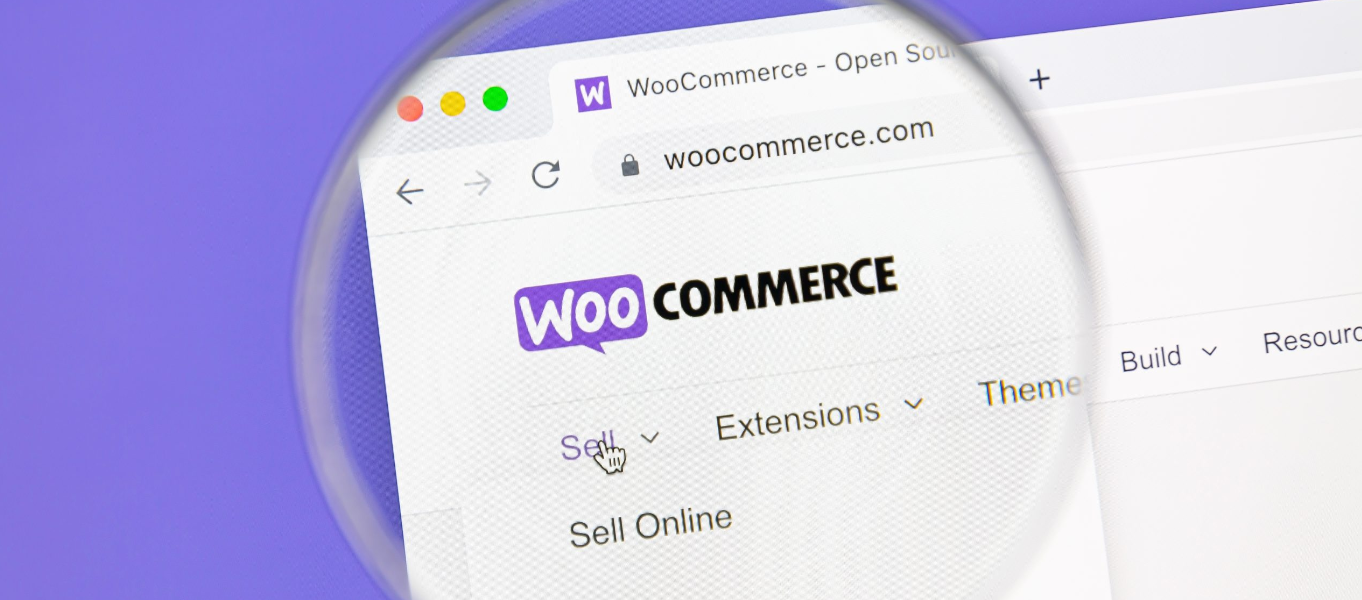Running a successful WooCommerce store involves efficient order management. One way to streamline this process is by automatically switching the order status from “Processing” to “Completed.” In this comprehensive guide, we’ll explore two methods to achieve this: using a custom function and utilizing a plugin.
Method 1: Using a Custom Function
Step 1: Access Your Theme’s functions.php File
- Log in to Your WordPress Dashboard: Begin by accessing your WordPress admin dashboard.
- Navigate to “Appearance”: Click on “Appearance” in the left-hand menu.
- Select “Theme Editor”: Choose “Theme Editor” to access your theme’s files.
- Locate and Open “functions.php”: In the list of theme files on the right-hand side, find and select the “functions.php” file.
Step 2: Insert the Custom Function
Now, let’s insert the custom function that automates the order status change:
function auto_complete_orders() {
// Retrieve all orders with "Processing" status
$processing_orders = wc_get_orders( array(
'status' => 'processing',
'limit' => -1,
) );
// Loop through each "Processing" order and change its status to "Completed"
foreach ( $processing_orders as $order ) {
$order->update_status( 'completed' );
}
}
add_action( 'woocommerce_order_status_processing', 'auto_complete_orders' );
<pre>
This code defines a function called auto_complete_orders that triggers when an order’s status changes to “Processing.” It then automatically changes the order status to “Completed.”
Method 2: Using a Plugin
Step 1: Install and Activate a Plugin
For those who prefer a user-friendly approach without coding, plugins offer a convenient solution. Follow these steps:
- Login to Your WordPress Admin Dashboard: Access your WordPress admin dashboard.
- Visit the “Plugins” Section: Navigate to the “Plugins” section in the left-hand menu.
- Click “Add New”: Select “Add New” to search for and install a suitable plugin.
- Search and Install: In the search bar, type the name of a plugin like “WooCommerce Auto-Complete Orders.” Once found, click “Install” and then “Activate.”
Step 2: Configure Plugin Settings
After activating the plugin, you can configure its settings:
- Specify Order Status: Typically, these plugins allow you to specify the order status that triggers the automatic change to “Completed.” Customize these settings according to your requirements.
By automating the transition from “Processing” to “Completed” order status in WooCommerce, you can simplify your order management processes, reduce manual workload, and enhance the overall customer experience. Whether you choose the custom function or plugin method, thorough testing on a staging site is essential to ensure seamless functionality and avoid conflicts with other plugins or themes on your live website.