In the digital age, seamless browsing is essential, and few things disrupt the online experience more than unwanted YouTube popups. Fortunately, Darko Davidovic has developed a solution – the YouTube Popup Blocker extension. This guide will walk you through the step-by-step process of installing this extension, ensuring a smoother and more enjoyable online experience.
Meet the Developer: Darko Davidovic
Meet Darko Davidovic, the brains behind the YouTube Popup Blocker. With a passion for enhancing user experiences, Darko has crafted a tool that tackles the annoyance of YouTube popups head-on. Connect with Darko on LinkedIn to learn more about the developer.
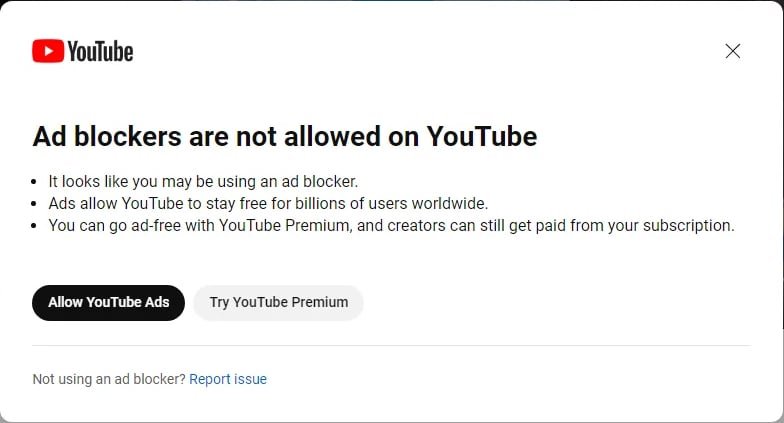
Why YouTube Popup Blocker?
YouTube popups can be a persistent nuisance, interrupting your browsing flow. The YouTube Popup Blocker extension addresses this issue, providing a hassle-free solution that lets you enjoy YouTube without interruptions.
Explore the YouTube Popup Blocker’s inner workings on its GitHub repository. Stay connected with the developer’s latest updates and contributions.
III. Step-by-Step Installation Guide:
A. Open Chrome Settings:
- Click the three dots in the top-right corner.
- Navigate to “Settings.”
B. Accessing Extensions:
- On the Settings page, find and click on “Extensions.”
- Enable “Developer mode.”
C. Loading Unpacked Extension:
- Locate and click on the “Load Unpacked” button.
- Open the file dialog.
D. Selecting Extension Directory:
- Navigate to the extension directory.
- Click “Open” or “Select Folder.”
E. Finalizing Installation:
- Chrome will load and install the extension.
- The custom extension is now added to Chrome.
IV. Managing and Modifying the Extension:
A. Accessing Extension Settings:
- Manage extension settings through Chrome.
B. Making Script Modifications:
- Make changes to the script or code.
- Use the “Reload” button in the Extensions page to apply modifications.
V. Testing and Enjoying the Blocked Popups: Open YouTube, access developer options, and relish the popup-free experience that the YouTube Popup Blocker provides.
With the YouTube Popup Blocker extension, you can reclaim control over your browsing experience. By following this guide, you’ve taken the first step towards a more enjoyable time online. Share this solution with others, and let’s make annoying YouTube popups a thing of the past.