Why having a WordPress Backup is Crucial for your website security
Whether you’re a seasoned website owner or a newcomer to the WordPress ecosystem, the importance of safeguarding your digital assets can’t be overstated. Data breaches, accidental deletions, server failures, and other unforeseen mishaps can put your website and business at risk. The solution? A comprehensive and resilient backup strategy.
In this comprehensive guide, we’ll delve into the world of WordPress backups, exploring both free and premium solutions that can help you protect your online kingdom. From setting up automated backups to safeguarding your data in the cloud, we’ll cover it all, ensuring your WordPress site remains secure and your data stays intact.
The digital world is not all rainbows and unicorns. There are real threats out there, waiting to pounce on unprotected websites. Here are some of the most common dangers:
1. Malicious Attacks
Hackers and cybercriminals are constantly probing websites for vulnerabilities. A successful attack can lead to data theft, defacement, or even complete destruction of your website.
2. Accidental Deletion
We’re all human, and mistakes happen. You, or someone working on your website, might accidentally delete critical files or content. Without a backup, recovery can be an arduous task.
3. Server Failures
Servers can fail for various reasons, including hardware issues, software glitches, or even natural disasters. When your website’s data relies solely on your hosting provider, you’re at their mercy.
4. Plugin or Theme Conflicts
WordPress relies on plugins and themes to extend functionality and design. However, sometimes these extensions can clash, causing your website to break. Having a recent backup can save you from this headache.
The Impact of Data Loss
The consequences of data loss can be devastating:
- Downtime: Your website could be offline for an extended period, costing you visitors, customers, and revenue.
- Reputation Damage: A compromised website can tarnish your reputation, leading to a loss of trust among your audience.
- Financial Loss: Data loss can result in financial setbacks, especially for e-commerce websites, which might face a drop in sales.
To avoid these dire consequences, a robust backup strategy is imperative.
Before delving into the intricacies of backup solutions, let’s underscore why backing up your WordPress site is not just a precautionary measure but a strategic necessity. Recent statistics reveal that a substantial number of websites experience data loss at some point, resulting in significant downtime and financial losses. A website’s vulnerability to hacking attempts, server failures, or even human error accentuates the importance of a reliable backup system.
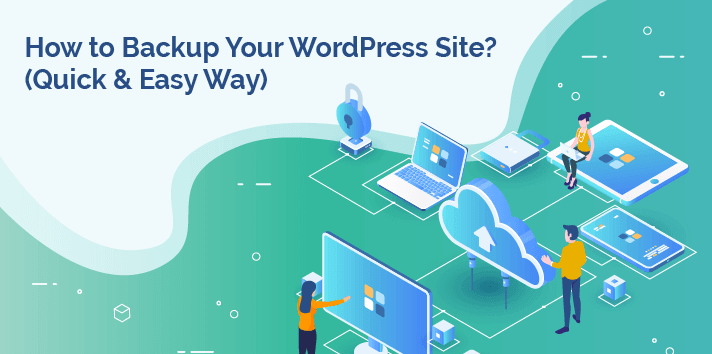
Free Backup Solutions
1. UpdraftPlus: Safeguarding Your Assets for Free
UpdraftPlus is a formidable free backup plugin that combines simplicity with powerful features. This popular plugin has earned its reputation by offering a user-friendly interface and an array of valuable features. Here’s how to use it:
Installation and Configuration
- Install UpdraftPlus: Go to your WordPress dashboard, navigate to “Plugins,” click “Add New,” and search for “UpdraftPlus.” Install and activate the plugin.
- Access UpdraftPlus Settings: Once activated, you can access the settings by going to “Settings” in your WordPress dashboard and selecting “UpdraftPlus Backups.”
- Configure Settings: In the settings panel, you can choose your backup schedule, remote storage options (such as Dropbox, Google Drive, or FTP), and retention policies.
Creating Backups
- Manual Backups: You can create a manual backup at any time by clicking the “Backup Now” button.
- Scheduled Backups: Configure automatic backups on a schedule that suits your needs. For example, you can set it to back up your site daily, weekly, or monthly.
Features
UpdraftPlus offers various features, including the ability to schedule backups, send them to remote storage, and restore your site with a single click. It also provides you with a migration tool, making it easy to move your site to a different host or domain.
2. BackWPup: Ensuring Data Integrity without Cost
BackWPup is another robust free backup solution. It offers a range of features that can help you protect your website’s data. Let’s walk through the process of setting up and using BackWPup:
Installation and Configuration
- Install BackWPup: From your WordPress dashboard, go to “Plugins,” click “Add New,” and search for “BackWPup.” Install and activate the plugin.
- Access BackWPup Settings: Go to “Settings” and select “BackWPup” to access the plugin’s settings.
- Configure Backup Jobs: In the settings, you can create and configure backup jobs. You can specify what to include in the backup, such as your database, files, or even custom folders.
- Choose Backup Destinations: BackWPup supports a variety of destinations for your backups, including local storage, FTP servers, Dropbox, and more.
Creating Backups
- Manual Backups: You can initiate manual backups by clicking on the “Jobs” tab and selecting the job you want to run. Then, click “Run now.”
- Scheduled Backups: BackWPup allows you to schedule automatic backups at your preferred intervals.
Features
BackWPup offers features such as database optimization, malware scanning, and email notifications. While the free version provides robust functionality, the pro version includes even more advanced features.
3. Duplicator: More than a Backup Plugin
Duplicator, often used for site migrations, is also a capable backup solution. Its user-friendly interface makes it a popular choice for those new to WordPress backups. Let’s explore how to use Duplicator for backups:
Installation and Configuration
- Install Duplicator: Install and activate the Duplicator plugin from the WordPress repository.
- Create a New Package: In your WordPress dashboard, navigate to “Duplicator” and click “Packages.” Then, click “Create New” to set up a new backup package.
- Configure Package Settings: Follow the steps provided by Duplicator to create a backup package. You can customize settings like the archive and database settings, storage options, and more.
Creating Backups
- Build and Download Package: Once your package is configured, you can build it. Duplicator will create a downloadable package that includes your website’s files and database.
- Store Backups Securely: Download and store the package securely on your local machine or an external storage location.
Features
Duplicator is known for its utility not only in backups but also in website migrations. If you ever need to move your site to a different host or domain, Duplicator can make the process smooth and straightforward.
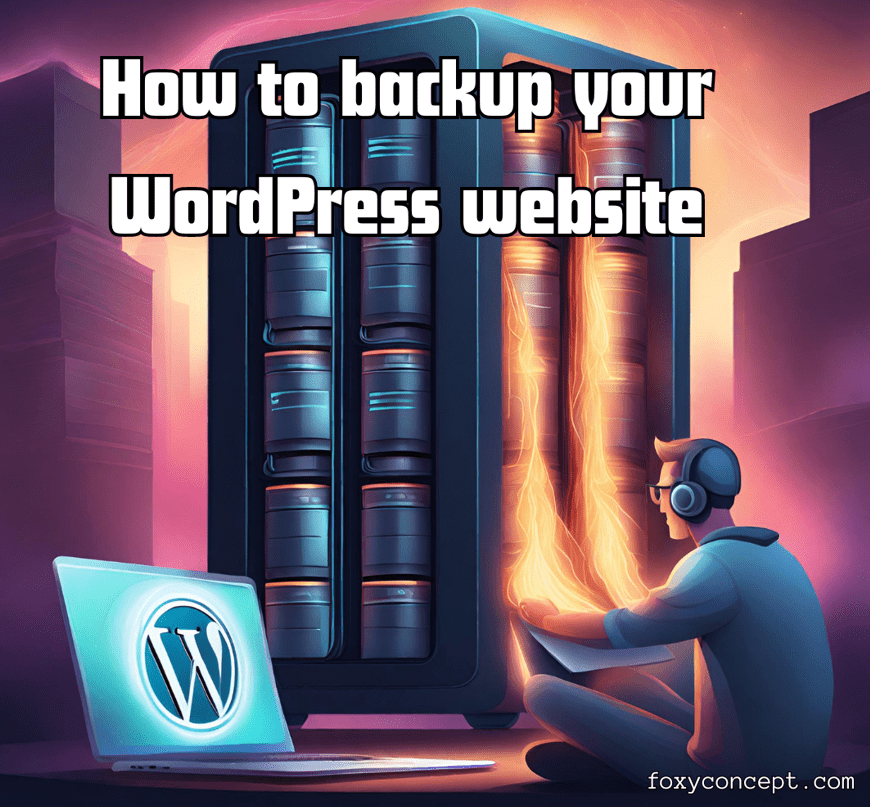
Paid Backup Solutions with Affiliate Links
While free solutions are excellent for many websites, premium backup plugins provide advanced features, real-time backups, and dedicated support. We’ll explore three top-notch paid solutions
1. VaultPress by Jetpack: Unrivaled Security for Your Investment
For users who prioritize top-notch security and seamless integration, VaultPress by Jetpack is a premium option worth exploring. Delve into the intricacies of VaultPress, highlighting features such as real-time backups, one-click restores, and daily security scans. Conclude with an affiliate link, inviting readers to invest in a solution that guarantees the safety and continuity of their WordPress ventures.
2. BackupBuddy: Premium Assurance for Your WordPress Assets
BackupBuddy, a revered name in premium backup solutions, warrants a closer look. Unpack the features that make BackupBuddy a go-to choice for users seeking robust WordPress backup and restoration functionalities. Offer a step-by-step guide on the setup process and scheduling backups. Incorporate an affiliate link, positioning BackupBuddy as a reliable investment in the security of one’s online presence.
3. BlogVault: Elevate Your Backup Strategy with Premium Reliability
BlogVault, a premium solution with an emphasis on security and reliability, enters the fray as a noteworthy contender. Examine the features that set BlogVault apart, providing readers with insights into its automated backup capabilities and seamless site migration options. Conclude the section with an affiliate link, guiding users toward a premium solution that combines performance with peace of mind.
Conclusion
In the ever-evolving landscape of the digital realm, the significance of regular WordPress backups cannot be overstated. As we conclude this comprehensive guide, let’s reiterate the pivotal role of a sound backup strategy. Encourage readers to select a solution that aligns with their unique needs and budget constraints. Emphasize the urgency of implementing a WordPress backup system promptly, underscoring the proactive stance it represents in the face of potential threats.
Additional Tips
To further solidify your website’s resilience:
- Regular Testing: Ensure that your backup system is not just in place but effective by regularly testing restoration processes.
- Diversify Storage Locations: Store backups in multiple locations, including both local and remote servers, to mitigate risks associated with server failures or external attacks.
- Hybrid Approach: Consider combining a reliable free plugin with occasional manual backups for a comprehensive approach that maximizes both cost-effectiveness and reliability.
By embracing these strategies, readers can fortify their WordPress sites against unforeseen challenges, ensuring not only the security of their data but also the uninterrupted functionality of their digital assets.
If you’re finding the world of WordPress backups a bit overwhelming, or you simply want to ensure everything is set up flawlessly, don’t fret. Codeable, a platform of expert WordPress developers, is here to assist you.
Codeable is a community of highly skilled WordPress experts who can tailor a backup strategy to your website’s unique needs. They’re experienced in implementing backup solutions, ensuring your data is secure, and your restoration process is seamless.
