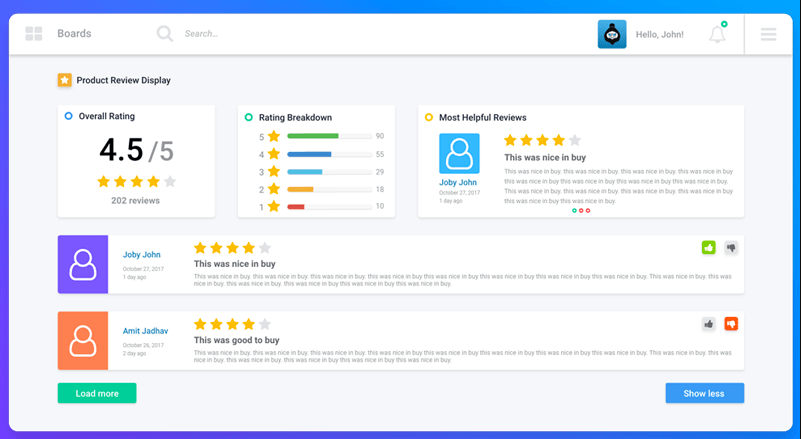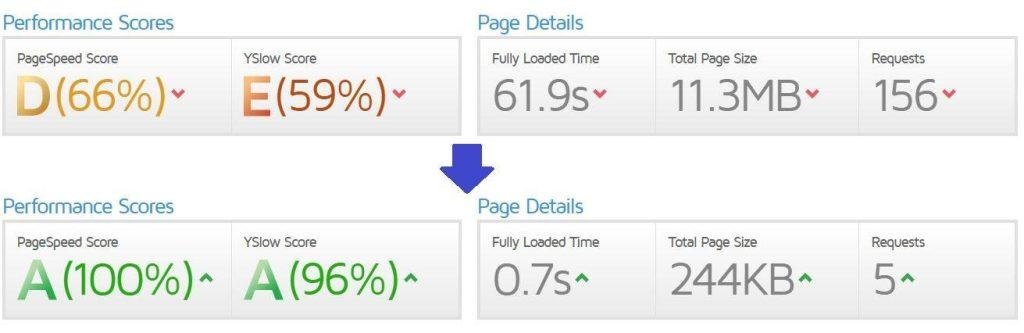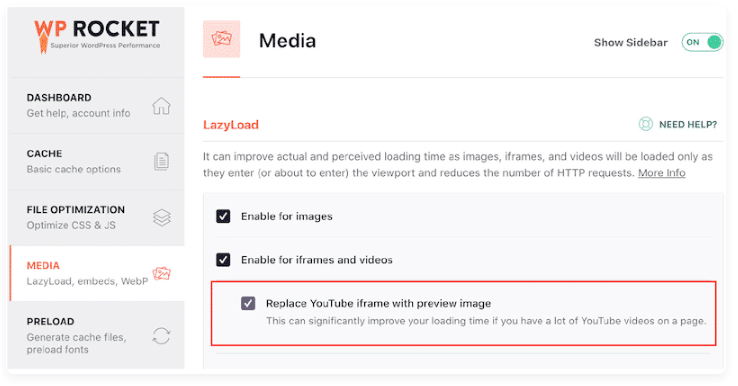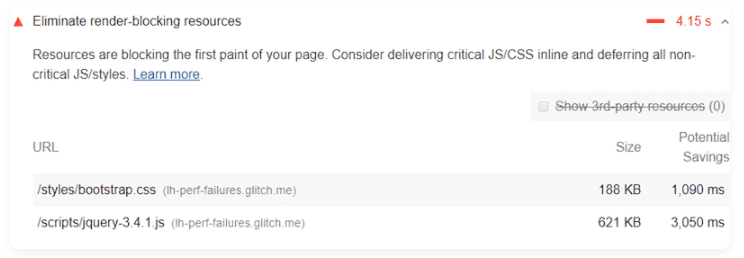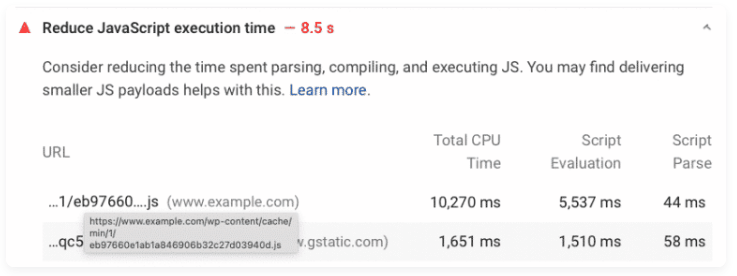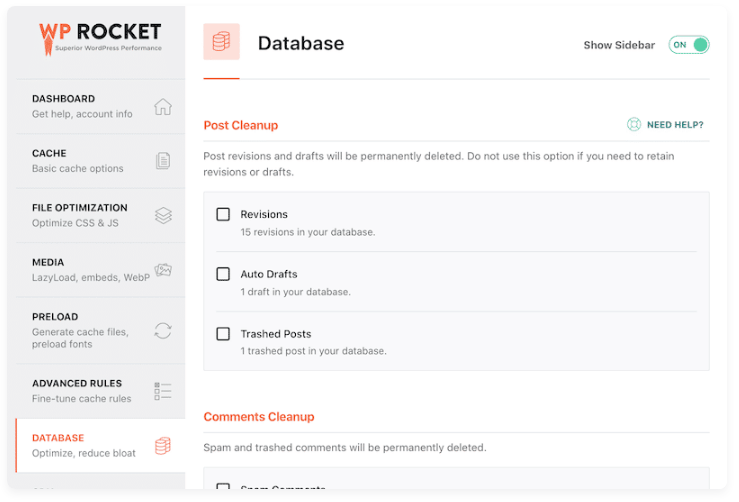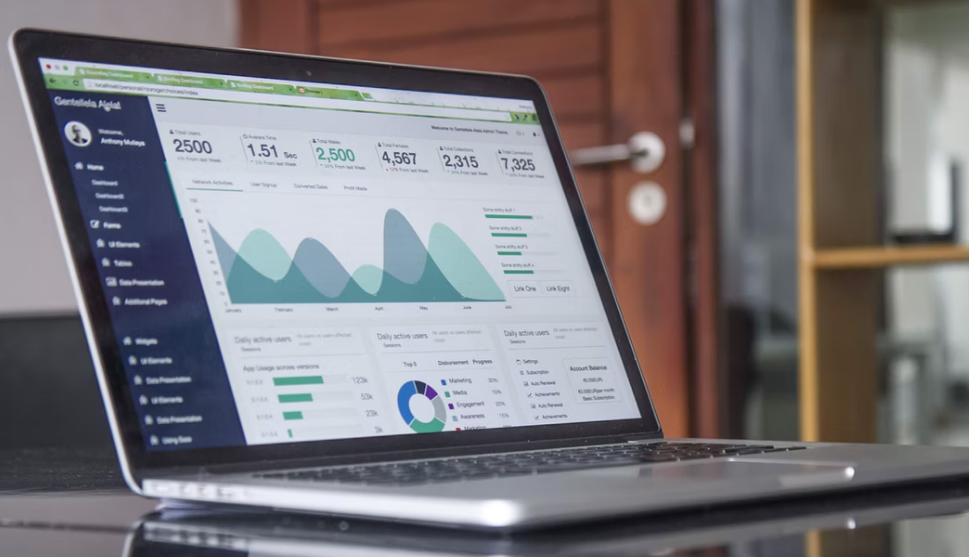In the competitive world of the internet, the speed at which your website loads can make or break your online success. Slow-loading websites can drive visitors away, impact your search engine rankings, and result in a poor user experience. That’s where performance optimization plugins come into play. Two popular options for WordPress users are WP Rocket and Perfmatters.
Effectively use WP Rocket vs. Perfmatters
In fact, combining these two plugins can lead to even more significant performance improvements. Here’s how you can effectively use both plugins together:
Install and Configure WP Rocket:
Begin by installing and activating the WP Rocket plugin.
Configure WP Rocket’s settings, including page caching, minification, lazy loading, and other optimization features to your preferences.Install and Configure Perfmatters:
Install and activate the Perfmatters plugin.
Use Perfmatters to manage scripts, web fonts, and other global optimizations. Perfmatters’ strength lies in its ability to help you fine-tune which scripts are loaded on specific pages, reducing unnecessary requests.Optimize Overlapping Features:
Both WP Rocket and Perfmatters offer some overlapping features, such as lazy loading images. Ensure that you’re not enabling the same optimization feature in both plugins to avoid conflicts.
Test and Monitor Performance:
After configuring both plugins, thoroughly test your website’s performance using tools like Google PageSpeed Insights, GTmetrix, or Pingdom. These tools can help you identify any performance bottlenecks and ensure that your optimizations are working effectively.
Continuously Monitor and Adjust:
Website performance can change over time due to content updates, theme changes, or plugin updates. Periodically monitor your website’s performance and adjust the settings in WP Rocket and Perfmatters as needed.
By using both WP Rocket and Perfmatters together, you can leverage the strengths of each plugin to create a well-optimized, fast-loading website. WP Rocket provides robust caching and other optimization features, while Perfmatters offers fine-grained control over scripts and web fonts, allowing you to reduce unnecessary requests and further enhance your site’s speed. This combination can be particularly effective for websites that prioritize performance and user experience. Using both of them will cost about $84, but if that is not option for you, here is the comparison that will help you to make the decision.
Perfmatters vs WP Rocket function comparison 2024
| Feature | WP Rocket | Perfmatters |
|---|---|---|
| Create Page Cache | Yes | No |
| Enable Cache for Logged-in Users | Yes | No |
| Control Cache Lifespan | Yes | No |
| Minify CSS | Yes | No |
| Combine CSS files for HTTP/1.1 | Yes | No |
| Exclude CSS files from Minification | Yes | No |
| Remove unused CSS | Yes | Yes |
| Minify JS files | Yes | No |
| Combine JS files for HTTP/1.1 | Yes | No |
| Exclude JS files from Minification | Yes | No |
| Defer loading of Javascript | Yes | Yes |
| Exclude JS files from defer | Yes | Yes |
| Delay JS execution | Yes | Yes |
| Exclude JS files from delay | Yes | Yes |
| Lazy load for images | Yes | Yes |
| Lazy load for videos | Yes | Yes |
| Lazy load for Iframes | Yes | Yes |
| Exclude from lazy load | Yes | Yes |
| Add missing image dimensions | Yes | Yes |
| Preload cache | Yes | No |
| Preload cache from sitemap | Yes | No |
| Preload from Yoast sitemap | Yes | No |
| Preload from RankMath sitemap | No | No |
| Preload from sitemap XML link | Yes | No |
| Preload links | Yes | Yes |
| Prefetch DNS requests | Yes | Yes |
| Preload fonts | Yes | Yes |
| Advanced caching rules | Yes | No |
| Optimize and clean database manually | Yes | Yes |
| Optimize and clean database on schedule | Yes | Yes |
| Integrate with a CDN | Yes | Yes |
| Exclude files shared with CDN | Yes | Yes |
| Control WordPress Heartbeat | Yes | Yes |
| WebP compatibility | Yes | No |
| Import / export settings as XML | Yes | Yes |
| Disable emojis, embeds, dashicons | No | Yes |
| Disable or limit post revisions | No | Yes |
| Change autosave interval | No | Yes |
| Disable and tweak Heartbeat API ** | No | Yes |
| Disable comments and URLs | No | Yes |
| Disable Google maps | No | Yes |
| Disable WooCommerce cart fragments (AJAX) | No | Yes |
| Disable WooCommerce scripts and styles | No | Yes |
| Disable XML-RPC | No | Yes |
| Remove jQuery migrate | No | Yes |
| Remove WordPress version | No | Yes |
| Remove wlwmanifest link | No | Yes |
| Remove RSD link | No | Yes |
| Remove shortlink | No | Yes |
| Disable RSS feeds | No | Yes |
| Remove RSS feed links | No | Yes |
| Disable password strength meter | No | Yes |
| Add blank favicon | No | Yes |
| Disable self pingbacks | No | Yes |
| Disable REST API | No | Yes |
| Remove REST API links | No | Yes |
| Disable Google Maps | No | Yes |
| Disable Google Fonts | No | Yes |
| Disable Global Styles | No | Yes |
| Disable WooCommerce widgets | No | Yes |
| Disable WooCommerce status meta box | No | Yes |
| Script Manager (remove any script from a page) | No | Yes |
| Add code to the header | No | Yes |
| Add code to the body | No | Yes |
| Add code to footer | No | Yes |
| Preload specific file resource URL | No | Yes |
| Preload a specific # images at top of pages | No | Yes |
| Exclude # of image from preload at top page | No | Yes |
| Youtube thumbnail preview | Yes | Yes |
| Change the lazy load threshold | Yes addon | Yes |
| DOM monitoring lazy load | No | Yes |
| Add fade in on lazy load images | Yes addon | Yes |
| Lazy load CSS background images | Yes partial | Yes |
| Display swap on Google Fonts | No | Yes |
| Load Google Fonts locally | No | Yes |
| CDN rewrite | Yes | Yes |
| CDN exclusions | Yes | Yes |
| Use local Google Analytics | No | Yes |
| Get WP Rocket | Get Perfmatters |
WP Rocket – A Closer Look:
WP Rocket is a widely acclaimed caching and performance optimization plugin for WordPress. Let’s explore the key features and functionalities that make WP Rocket a popular choice:
1. User-Friendly Interface: WP Rocket is known for its intuitive and beginner-friendly interface. You don’t need extensive technical knowledge to set it up and use it effectively. With just a few clicks, you can significantly boost your website’s performance.
2. Page Caching: WP Rocket employs efficient page caching, reducing server load and speeding up your website by serving static HTML files to visitors. This feature leads to faster loading times and a smoother user experience.
3. Minification and Concatenation: The plugin optimizes your site’s CSS and JavaScript files by minifying and concatenating them. This results in fewer HTTP requests and improved load times, particularly for users with slower internet connections.
4. Lazy Loading: WP Rocket supports lazy loading for images, which means images are loaded only when they come into the user’s viewport. This conserves bandwidth and enhances loading speed, particularly for content-heavy websites.
5. Database Optimization: It includes database cleanup features, allowing you to remove unnecessary data, such as post revisions, spam comments, and transient options, which can accumulate over time and slow down your site.
6. CDN Integration: WP Rocket seamlessly integrates with Content Delivery Networks (CDNs), distributing your site’s content across multiple servers. This reduces latency and improves the overall performance, particularly for global audiences.
7. Developer-Friendly: While WP Rocket is known for its ease of use, it also offers advanced settings for developers to fine-tune the plugin according to their specific needs.
Pros of WP Rocket:
- User-friendly interface.
- Effective page caching.
- Minification and concatenation.
- Lazy loading for images.
- Database optimization.
- CDN integration.
- Developer-friendly features.
Cons of WP Rocket:
- Premium pricing may not be budget-friendly.
- Compatibility issues with certain themes and plugins.
Perfmatters – A Detailed Examination:
Perfmatters, another performance optimization plugin, offers a different approach to speeding up your WordPress site. Let’s dive into what makes Perfmatters stand out:
1. Lightweight: Perfmatters is a lightweight plugin, which means it doesn’t bloat your website. It focuses on essential optimizations without adding unnecessary complexity.
2. Script Manager: The plugin provides a powerful script manager that allows you to disable or enable scripts on a per-page basis. This feature significantly reduces unnecessary HTTP requests and improves loading speed.
3. Global Options: Perfmatters offers a variety of global options, including DNS prefetching, preloading, and local analytics hosting. These options can substantially boost your website’s performance by reducing latency and optimizing external requests.
4. Web Font Optimization: Perfmatters allows you to easily disable Google Fonts and other web fonts used in themes and plugins. This can lead to faster load times and give you better control over your site’s typography.
5. Pricing: One significant advantage of Perfmatters is its affordability. It’s more budget-friendly compared to WP Rocket, making it an attractive option for website owners on a tight budget.
6. Compatibility: Perfmatters is designed to work with a wide range of WordPress themes and plugins, making it versatile for various website setups.

Pros of Perfmatters:
- Lightweight and minimalistic.
- Powerful script manager.
- Global optimization options.
- Web font optimization.
- Budget-friendly pricing.
- Compatibility with various themes and plugins.
Cons of Perfmatters:
- Steeper learning curve for beginners.
- Fewer comprehensive features compared to WP Rocket.
Comparing WP Rocket and Perfmatters:
Now that we’ve explored the strengths and weaknesses of both WP Rocket and Perfmatters, let’s create a detailed side-by-side comparison to help you make an informed choice:
Pricing:
- WP Rocket is a premium plugin with a higher cost, while Perfmatters offers a more budget-friendly option.
User-Friendliness:
- WP Rocket is known for its beginner-friendly interface, while Perfmatters may have a steeper learning curve for those new to performance optimization.
Features:
- WP Rocket offers a comprehensive set of features, including page caching, minification, lazy loading, and database optimization. Perfmatters focuses on essential optimizations like script management and web font control.
Compatibility:
- WP Rocket may have compatibility issues with some WordPress themes and plugins, while Perfmatters is designed to work with a wide range of setups.
Technical Customization:
- WP Rocket provides advanced settings for developers, offering more fine-tuning options. Perfmatters is simpler and more minimalistic in its approach.
Impact on Website Performance:
- Both plugins can significantly improve website performance, but the specific effects may vary based on your site’s setup and the optimizations applied.
SEO Optimization with WP Rocket and Perfmatters:
Both WP Rocket and Perfmatters can contribute to SEO optimization by enhancing your website’s loading speed, a critical factor for search engine rankings. However, it’s essential to note that these plugins do not handle on-page SEO, keyword optimization, or other SEO-related tasks directly.

Choosing the Right Plugin:
The decision between WP Rocket and Perfmatters ultimately depends on your specific needs, budget, and level of technical expertise. Here are some scenarios to consider:
- Choose WP Rocket if:
- You prefer a user-friendly, all-in-one caching and optimization solution.
- Budget is not a significant concern, and you are willing to invest in a premium plugin.
- You value a comprehensive set of features and are not concerned about a slightly higher learning curve.
- Choose Perfmatters if:
- You have a limited budget and want a cost-effective optimization solution.
- You want a lightweight plugin that focuses on script management and web font optimization.
- You are comfortable with a bit more technical setup and customization.
Conclusion:
In the world of WordPress performance optimization, both WP Rocket and Perfmatters offer valuable features and benefits. Your choice should be based on your specific requirements, budget constraints, and your level of technical expertise. Regardless of which plugin you choose, investing in website optimization is a step in the right direction towards improving your site’s loading speed and user experience, which can lead to higher search engine rankings and user satisfaction.
Additional Resources: