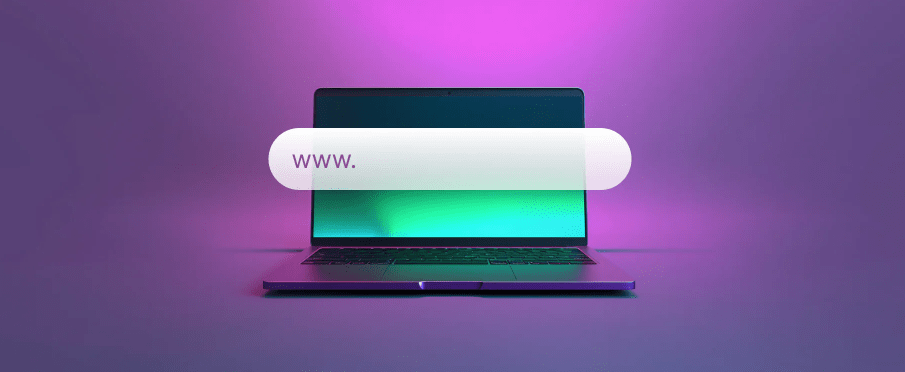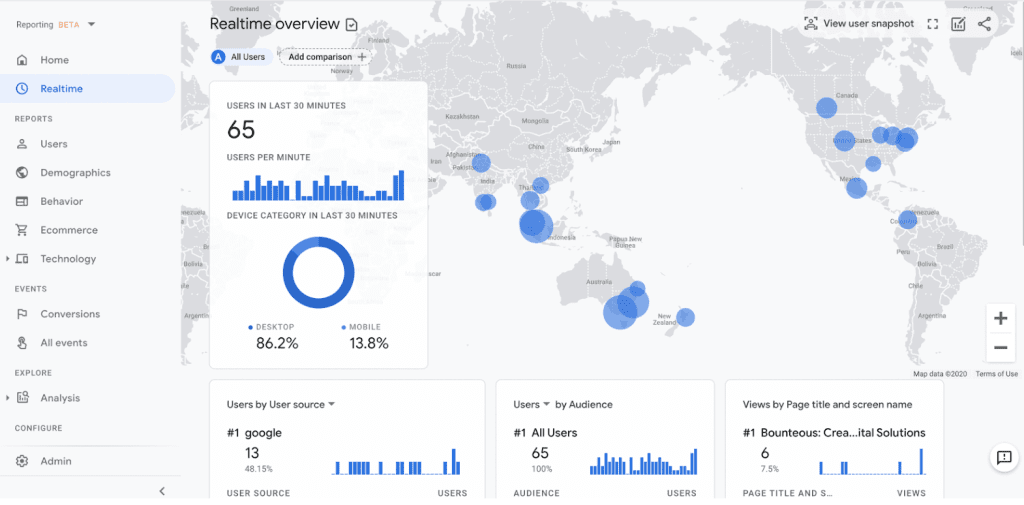When it comes to choosing a Sitecore development company, making the right decision can have a profound impact on the success of your digital business. Sitecore is a powerful content management system (CMS) that requires a skilled and experienced development team to leverage its full potential. With so many options out there, how do you know which company to choose?
In this article, we will guide you through the process of selecting the ideal Sitecore development company for your specific needs. We will explore key factors such as expertise, track record, portfolio, and customer reviews. We will also delve into the importance of effective communication, responsiveness, and transparency in the selection process.
Understanding Sitecore Development
Before diving into the process of selecting a Sitecore development company, it is essential to have a basic understanding of what Sitecore development entails. Sitecore is a robust CMS that offers a wide range of features and functionalities to create and manage digital experiences. It provides tools for content management, personalization, analytics, and marketing automation.
Sitecore development involves customizing and extending the platform to meet the unique requirements of your business. This includes building and designing websites, integrating third-party systems, developing custom modules and components, and optimizing the performance and scalability of the platform.
Importance of Choosing the Right Sitecore Development Company
Choosing the right Sitecore development company is crucial for the success of your digital initiatives. A skilled and experienced development team can ensure that your Sitecore website is built to the highest standards, optimized for performance and security, and aligned with your business goals.
On the other hand, partnering with an inexperienced or unreliable company can result in subpar results, delayed timelines, and costly rework. It can also lead to ongoing maintenance and support issues, hindering your ability to deliver seamless digital experiences to your customers.
By selecting the right Sitecore development company, you can maximize the return on your investment, save time and effort, and gain a competitive edge in the digital landscape.
Factors to Consider When Choosing a Sitecore Development Company
When evaluating Sitecore development companies, there are several key factors to consider. These factors will help you determine the company’s expertise, track record, and suitability for your specific project requirements. Let’s explore each of these factors in detail.
Assessing the Company’s Experience and Expertise
One of the first things to consider when choosing a Sitecore development company is their experience and expertise with the platform. Look for companies that have a proven track record in developing Sitecore websites and applications. Check if they have worked on projects similar to yours and if they have experience in your industry.
An experienced Sitecore development company will have a deep understanding of the platform’s capabilities and best practices. They will be able to provide valuable insights and guidance throughout the development process, ensuring that your website or application is built to the highest standards.
Evaluating the Company’s Portfolio and Client Testimonials
Reviewing the company’s portfolio and client testimonials is another essential step in the selection process. Take the time to explore their previous work and see if their design and development style align with your vision and brand. Look for websites or applications that are visually appealing, user-friendly, and functionally robust.
Client testimonials and case studies can provide valuable insights into the company’s client satisfaction and project success rate. Reach out to their previous clients if possible, and ask about their experience working with the company. This will give you a better understanding of their professionalism, communication skills, and ability to meet project deadlines.
Checking for Certifications and Partnerships
Certifications and partnerships with Sitecore can be an indication of a company’s expertise and commitment to the platform. Sitecore offers a range of certifications for developers and marketers, which validate their skills and knowledge. Look for companies that employ certified Sitecore professionals, as this demonstrates their dedication to staying up-to-date with the latest Sitecore practices.
Partnerships with Sitecore also indicate a close relationship with the platform and access to additional resources and support. Sitecore partners have direct access to Sitecore’s technical support, training, and product updates, which can be beneficial for your project’s success.
Reviewing the Company’s Development Process and Methodologies
A well-defined development process and methodologies are crucial for the successful execution of your Sitecore project. Ask the company about their development process and how they approach projects. Look for companies that follow agile methodologies, as this allows for flexibility and iterative development.
Communication and collaboration are key aspects of a successful development process. Ensure that the company has effective communication channels in place and that they are responsive to your inquiries and feedback. A transparent and collaborative approach will ensure that your project stays on track and meets your expectations.
Considering the Company’s Support and Maintenance Services
A reliable Sitecore development company will not only deliver your project but also provide ongoing support and maintenance. Ask about the company’s post-launch support services and their approach to bug fixing, security updates, and performance optimization. A proactive support team will ensure that your Sitecore website or application remains secure, up-to-date, and performs at its best.
Comparing Pricing and Project Timelines
Pricing and project timelines are practical considerations when choosing a Sitecore development company. Request detailed proposals from multiple companies and compare their pricing structures. Keep in mind that the lowest price may not always be the best option. Consider the value provided by each company, their expertise, and the quality of their work.
Project timelines are also crucial, especially if you have strict deadlines or time-sensitive requirements. Discuss the project timeline with each company and ensure that they can meet your desired launch date. Be cautious of companies that promise unrealistic timelines, as this may result in rushed development and compromised quality.
Making the Final Decision and Conclusion
Choosing the right Sitecore development company requires careful consideration of various factors, including expertise, track record, portfolio, and customer testimonials. By thoroughly evaluating these factors and considering your specific project requirements, you can make an informed decision that sets the foundation for a successful partnership.
Remember that the right Sitecore development company should not only be technically proficient but also align with your business goals, communication preferences, and long-term support needs. Take the time to research and engage with potential partners, and don’t hesitate to ask for references or clarifications.
Don’t settle for mediocre results. Choose a reliable and competent Sitecore development company that will help you unlock the full potential of the platform and drive the success of your digital business.