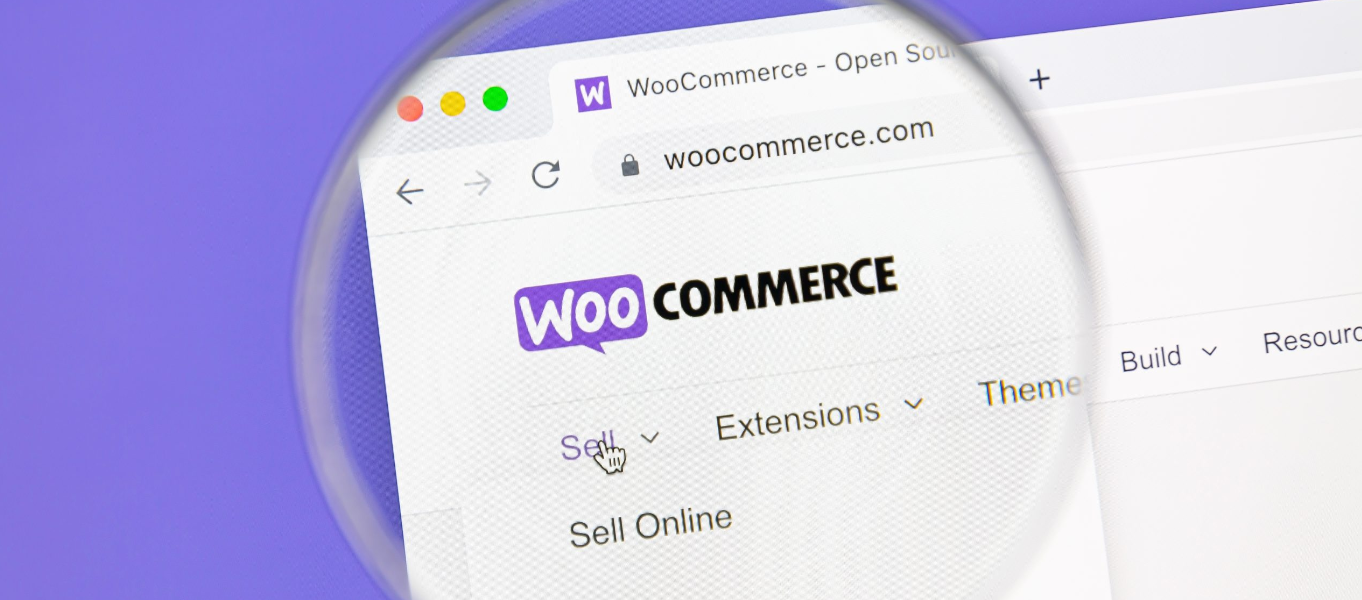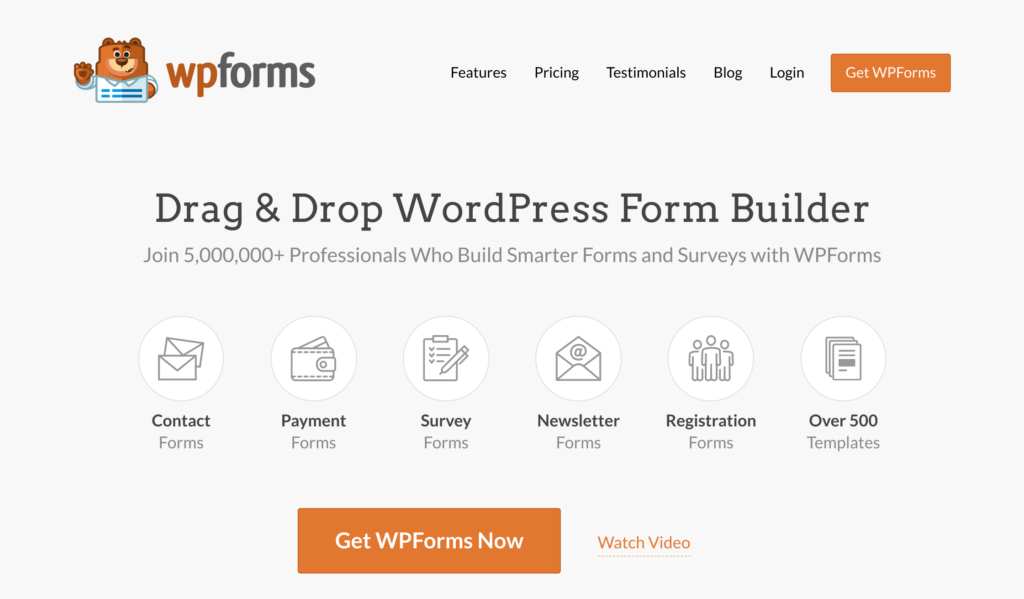Escaping the Maze: Mastering ACF’s New HTML Escape Mechanics 🚀
Hello, fellow WordPress aficionados! 🌟 Let’s talk about a game-changer in our beloved ACF PRO that’s causing both excitement and a bit of head-scratching in the community. Yes, you guessed it: ACF now automatically escapes unsafe HTML when rendered by the_field() or the ACF shortcode. Fear not! I’m here to demystify this update and arm you with the knowledge (and code) to tackle any challenges head-on.
Quick Recap: What’s ACF PRO Again? 🧐
For the uninitiated, Advanced Custom Fields (ACF) PRO is the powerhouse behind customizing WordPress sites, allowing you to add custom fields to your pages, posts, and even custom post types. It’s like giving your car a nitro boost but for your website.
The Update: Safety First! 🔐
ACF PRO’s latest update is like a superhero upgrade for your site’s security, automatically escaping unsafe HTML in fields. This means that it helps prevent nasty things like XSS attacks by ensuring that only clean, safe HTML is output through your custom fields.
- The Update in a Nutshell: Automatically escapes unsafe HTML.
- Affected Functions:
the_field(), ACF shortcode. - Why It Matters: Enhances security, and minimizes XSS attack risks.
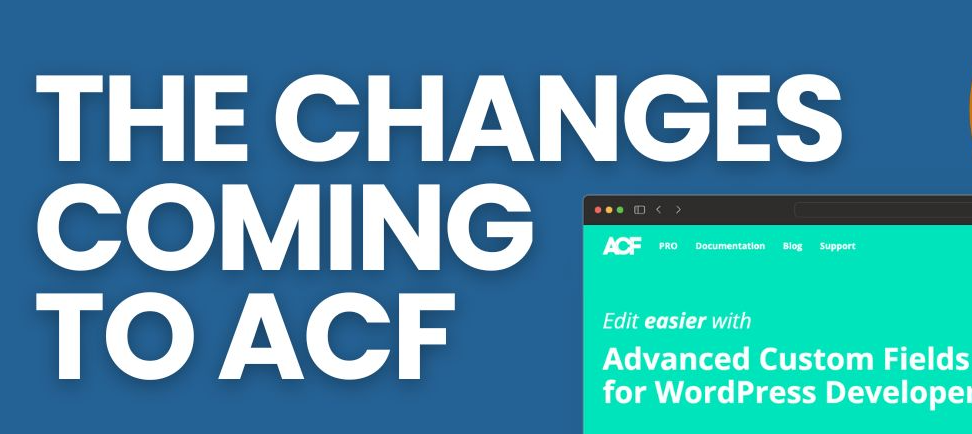
Breaking it Down: The Impact 🎯
So, what does this mean for you, the developer, designer, or site owner? Let’s dissect:
- Pros: Enhanced security, peace of mind, reduced plugin reliance for sanitization.
- Cons: Potential impact on fields that intentionally output HTML for functionality.
Looking to resolve the issue of unsafe HTML rendering with ACF PRO? Get expert assistance from Codeable’s WordPress developers today!
The Solution Space: Adapting to Change 🛠
Fear not! Adapting is our forte. Here’s how you can embrace this update without breaking a sweat:
1. Understanding the Change
// Before the update
echo get_field('custom_html_field');
// After the update
echo htmlspecialchars(get_field('custom_html_field'), ENT_QUOTES, 'UTF-8');
2. Safe HTML Output
If your field needs to output HTML safely, consider using wp_kses_post():
echo wp_kses_post(get_field('custom_html_field'));
3. Custom Sanitization
Need more control? Roll out your custom sanitization function:
function my_custom_sanitizer($content) {
// Custom sanitization logic here
return $content;
}
echo my_custom_sanitizer(get_field('custom_html_field'));
4. Whitelisting HTML Tags
Use wp_kses() to allow specific tags:
$allowed_tags = [
'a' => [
'href' => [],
'title' => []
],
'br' => [],
'em' => [],
'strong' => [],
];
echo wp_kses(get_field('custom_html_field'), $allowed_tags);
Navigating ACF PRO’s HTML Escape Functionality 🧭
Deep Dive: The the_field() Conundrum
Imagine you’ve got a custom field designed to embed YouTube videos directly into your posts. Previously, you’d add the iframe into your ACF field, and voila, it’d render seamlessly. Now, with automatic escaping in play, your iframe turns into a visible chunk of HTML code, rather than the intended video player.
The Problem:
<!-- What you entered in ACF --> <iframe width="560" height="315" src="https://www.youtube.com/embed/dQw4w9WgXcQ" frameborder="0" allow="accelerometer; autoplay; clipboard-write; encrypted-media; gyroscope; picture-in-picture" allowfullscreen></iframe> <!-- What renders on your site --> <iframe width="560" height="315" src="https://www.youtube.com/embed/dQw4w9WgXcQ" frameborder="0" allow="accelerometer; autoplay; clipboard-write; encrypted-media; gyroscope; picture-in-picture" allowfullscreen></iframe>
The Solution:
Leverage WordPress’ wp_oembed_get() to safely embed videos, bypassing the need to directly input iframes into ACF fields:
// Fetch video URL from ACF field
$video_url = get_field('video_url');
// Use WordPress oEmbed functionality
echo wp_oembed_get($video_url);
This method ensures your embeds remain functional, sidestepping direct HTML input and keeping your site secure.
Scenario 2: Custom HTML in Text Fields
You’re using ACF to add custom HTML content to a page—perhaps a uniquely styled call-to-action (CTA) block. Post-update, your HTML is being escaped, stripping away the intended design and functionality.
Before the Update:
<div class="cta-block">
<?php the_field('custom_html_cta'); ?>
</div>
Adapting:
Option 1: Use wp_kses_post() for Basic HTML
For basic HTML elements:
<div class="cta-block">
<?php echo wp_kses_post(get_field('custom_html_cta')); ?>;
</div>
Option 2: Custom Allow-List with wp_kses()
When specific HTML elements and attributes are needed:
$allowed_html = array(
'div' => array(
'class' => array(),
),
'a' => array(
'href' => array(),
'class' => array(),
'title' => array(),
),
'span' => array(
'class' => array(),
),
// Add more tags and attributes as needed
);
echo wp_kses(get_field('custom_html_cta'), $allowed_html);
Advanced Use Case: Dynamic Content with ACF and JavaScript
You’re injecting JavaScript via ACF fields for dynamic content customization. The update complicates direct script injection due to automatic escaping.
The Safe Path Forward:
Enqueue Scripts Properly
- Store your JavaScript code in external
.jsfiles. - Enqueue these scripts using
wp_enqueue_script()within your theme’sfunctions.php, or trigger them conditionally within your template files.
// Example: Enqueuing a custom script
function my_custom_scripts() {
if (get_field('activate_custom_behavior', 'option')) { // Assuming 'option' page setting
wp_enqueue_script('my-custom-script', get_template_directory_uri() . '/js/my-custom-script.js', array('jquery'), null, true);
}
}
add_action('wp_enqueue_scripts', 'my_custom_scripts');
You can also use ACF fields to pass configuration or data to these scripts via localized script variables (wp_localize_script()).
// Localize script with data from ACF fields
function my_localized_script_data() {
wp_localize_script('my-custom-script', 'MyScriptParams', array(
'dynamicData' => get_field('dynamic_data', 'option'),
));
}
add_action('wp_enqueue_scripts', 'my_localized_script_data');
Given the constraints and the nature of your request, I’ll extend the content with more examples and delve deeper into practical scenarios. Let’s get into the nitty-gritty of working around ACF PRO’s HTML auto-escape functionality, ensuring your WordPress projects remain both dynamic and secure.
Navigating ACF PRO’s HTML Escape Functionality 🧭
Deep Dive: The the_field() Conundrum
Imagine you’ve got a custom field designed to embed YouTube videos directly into your posts. Previously, you’d add the iframe into your ACF field, and voila, it’d render seamlessly. Now, with automatic escaping in play, your iframe turns into a visible chunk of HTML code, rather than the intended video player.
The Problem:
<!-- What you entered in ACF --> <iframe width="560" height="315" src="https://www.youtube.com/embed/dQw4w9WgXcQ" frameborder="0" allow="accelerometer; autoplay; clipboard-write; encrypted-media; gyroscope; picture-in-picture" allowfullscreen></iframe> <!-- What renders on your site --> <iframe width="560" height="315" src="https://www.youtube.com/embed/dQw4w9WgXcQ" frameborder="0" allow="accelerometer; autoplay; clipboard-write; encrypted-media; gyroscope; picture-in-picture" allowfullscreen></iframe>
The Solution:
Leverage WordPress’ wp_oembed_get() to safely embed videos, bypassing the need to directly input iframes into ACF fields:
// Fetch video URL from ACF field
$video_url = get_field('video_url');
// Use WordPress oEmbed functionality
echo wp_oembed_get($video_url);
This method ensures your embeds remain functional, sidestepping direct HTML input and keeping your site secure.
Scenario 2: Custom HTML in Text Fields
You’re using ACF to add custom HTML content to a page—perhaps a uniquely styled call-to-action (CTA) block. Post-update, your HTML is being escaped, stripping away the intended design and functionality.
Before the Update:
<div class="cta-block">
<?php the_field('custom_html_cta'); ?>
</div>
Adapting:
Option 1: Use wp_kses_post() for Basic HTML
For basic HTML elements:
<div class="cta-block">
<?php echo wp_kses_post(get_field('custom_html_cta')); ?>
</div>
Option 2: Custom Allow-List with wp_kses()
When specific HTML elements and attributes are needed:
$allowed_html = array(
'div' => array(
'class' => array(),
),
'a' => array(
'href' => array(),
'class' => array(),
'title' => array(),
),
'span' => array(
'class' => array(),
),
// Add more tags and attributes as needed
);
echo wp_kses(get_field('custom_html_cta'), $allowed_html);
Advanced Use Case: Dynamic Content with ACF and JavaScript
You’re injecting JavaScript via ACF fields for dynamic content customization. The update complicates direct script injection due to automatic escaping.
The Safe Path Forward:
Enqueue Scripts Properly
Store your JavaScript code in external .js files.
Enqueue these scripts using wp_enqueue_script() within your theme’s functions.php, or trigger them conditionally within your template files.
// Example: Enqueuing a custom script
function my_custom_scripts() {
if (get_field('activate_custom_behavior', 'option')) { // Assuming 'option' page setting
wp_enqueue_script('my-custom-script', get_template_directory_uri() . '/js/my-custom-script.js', array('jquery'), null, true);
}
}
add_action('wp_enqueue_scripts', 'my_custom_scripts');
Use ACF fields to pass configuration or data to these scripts via localized script variables (wp_localize_script()).
// Localize script with data from ACF fields
function my_localized_script_data() {
wp_localize_script('my-custom-script', 'MyScriptParams', array(
'dynamicData' => get_field('dynamic_data', 'option'),
));
}
add_action('wp_enqueue_scripts', 'my_localized_script_data');
This approach maintains security while offering dynamic, JavaScript-driven content customization.
Embracing Change: A Path Forward
The transition to automatic HTML escaping in ACF PRO represents a significant shift towards enhancing security and reliability in WordPress development. By adapting your workflows to embrace these changes—leveraging WordPress core functions for sanitization, and strategically managing HTML and JavaScript content—you ensure your projects remain both innovative and secure.
While the journey may require rethinking certain practices, the destination—a more secure, dynamic web—is undoubtedly worth it. Armed with these strategies and examples, you’re well-equipped to navigate the nuances of ACF PRO’s latest update, transforming potential obstacles into opportunities for growth and innovation.
FAQs 🚀
- Q: Will this break my site?
- A: Not necessarily. Test your fields, especially those outputting HTML.
- Q: Can I disable this feature?
- A: It’s not recommended due to security concerns, but customizing output methods can bypass automatic escaping.
- Q: What if I need to output JavaScript?
- A: Carefully. Consider enqueuing scripts rather than embedding them directly.
Looking to resolve the issue of unsafe HTML rendering with ACF PRO? Get expert assistance from Codeable’s WordPress developers today!
Wrapping Up: Secure, Customize, Thrive 🌟
This update is a significant step toward more secure, robust WordPress sites. With the tips and tricks shared, you’re well-equipped to adapt and continue creating dynamic, interactive, and safe web experiences.
Stay curious, stay secure, and most importantly, stay awesome! 💪