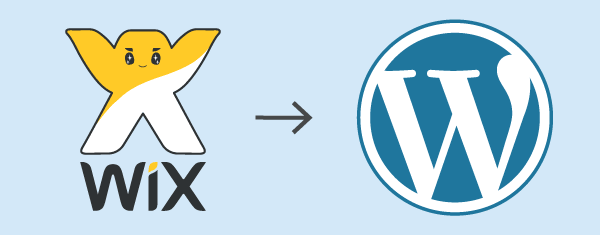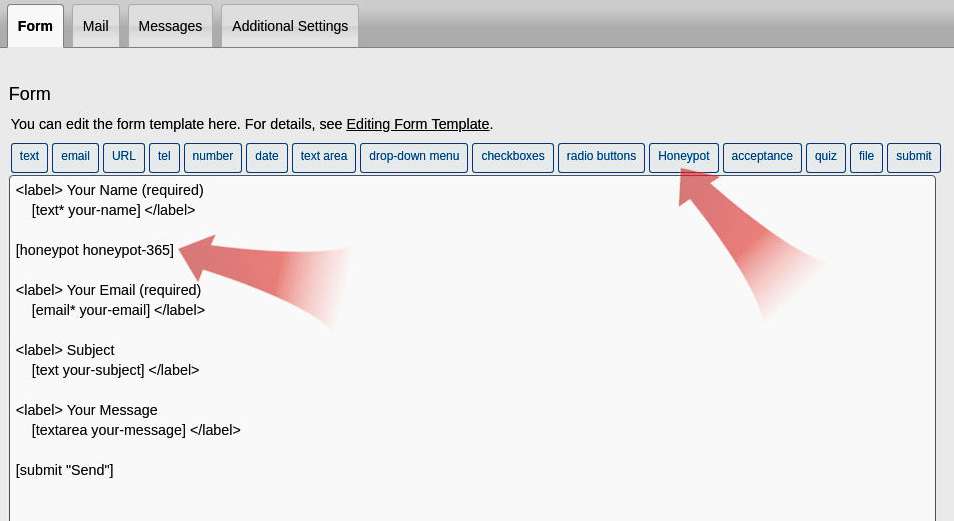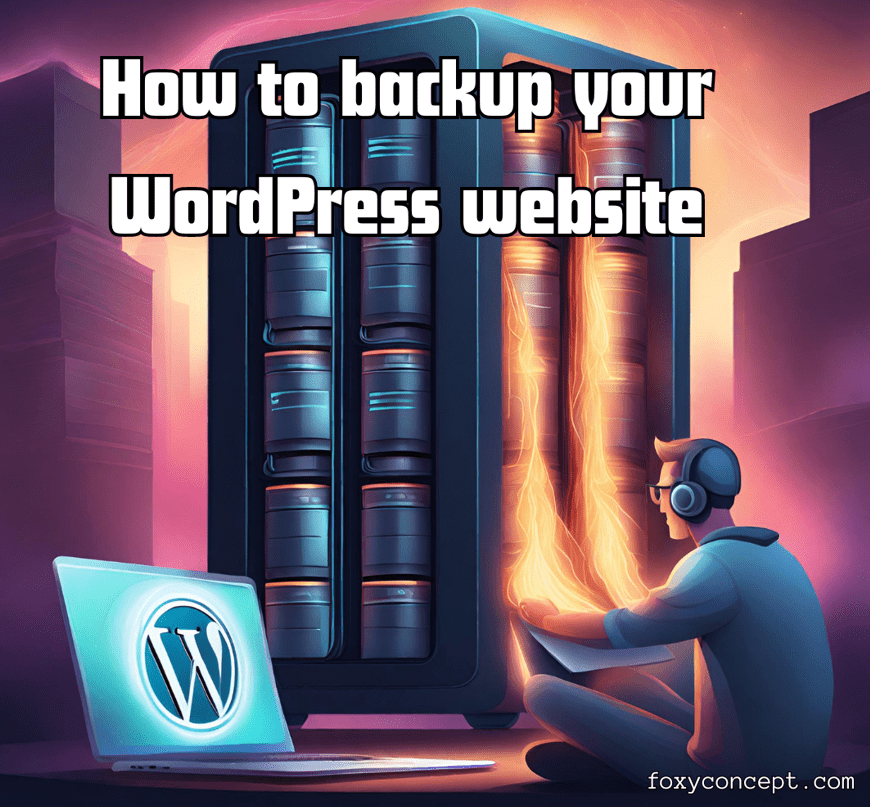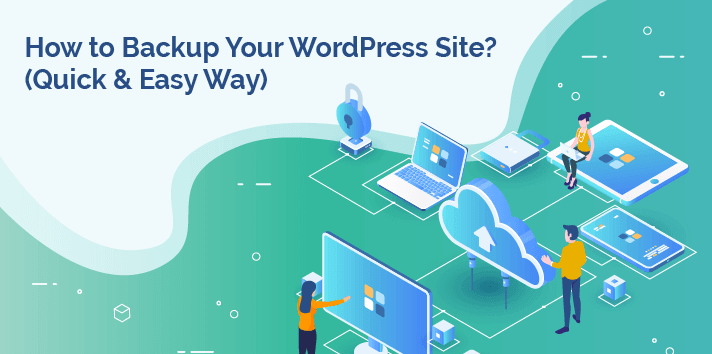Chapter 1: Understanding the Basics
What Are WordPress Plugins?
At its core, a WordPress plugin is a piece of code that extends the functionality of a WordPress website. It’s like adding new modules to a website’s infrastructure. These modules can be as simple as a contact form or as complex as a full-fledged e-commerce system. Essentially, plugins are the building blocks that make WordPress versatile and adaptable to various needs.
The Role of Plugins in WordPress
WordPress is renowned for its user-friendliness, which extends to plugin management. Plugins empower website owners to customize their sites to meet their unique needs, all without touching the WordPress core. This feature ensures that even those who aren’t seasoned developers can transform their websites with custom features, making WordPress a flexible platform suitable for a wide array of applications.
Understanding Business-Specific Requests
The first step is recognizing that every business is different. Your website is not just a digital presence; it’s a reflection of your brand and a tool for achieving your business goals. Whether you run an e-commerce store, a blog, or a corporate website, your business likely has unique requirements that off-the-shelf solutions can’t meet.
Listening to Business Stakeholders
To create a plugin that caters to specific business needs, start by listening to the stakeholders. Engage with business owners, managers, or decision-makers to understand their pain points and objectives. What functionality or process improvements would make their lives easier and their business more successful?
Custom Solutions for Business Success
Once you’ve gathered insights, it’s time to embark on crafting custom solutions. Your WordPress plugin development skills are the toolkit you need to build the perfect answer to these specific requests. Whether it’s streamlining order processing, creating tailored user experiences, or automating business-critical tasks, the possibilities are endless.
Measuring Business Impact
As you tailor plugins to meet business-specific needs, don’t forget to track their impact. Set Key Performance Indicators (KPIs) that align with the business objectives the plugins are designed to address. This data will help you demonstrate the tangible benefits your custom solutions are delivering.
Staying Agile and Adaptable
In the world of business, change is constant. As you continue to develop plugins that cater to specific requests, be prepared to iterate and adapt. Stay agile, and be open to feedback and enhancements. A solution that works today may need adjustments in the future as business needs evolve.
Importance of Understanding WordPress Core Functionality
Before you embark on the journey of plugin development, it’s crucial to have a strong understanding of WordPress’s core functionality. WordPress handles a multitude of tasks, including managing themes, content, users, and databases. Having a solid grasp of how these elements work will serve as the foundation for your plugin development journey.

Chapter 2: Setting Up Your Development Environment
Creating WordPress plugins necessitates a proper development environment. Let’s delve into the critical components of setting up your workspace for seamless plugin development.
Choosing the Right Development Tools
- Code Editor: You’ll need a code editor to write and edit your plugin files. Popular choices include Visual Studio Code, Sublime Text, and PHPStorm.
- Local Development Server: To test your plugins locally, you need a local development server. Consider using solutions like XAMPP, MAMP, or Local by Flywheel.
- Version Control System: Implementing version control, typically with Git, is essential for tracking changes and collaborating with others.
- Debugging Tools: Debugging tools like Xdebug or built-in WordPress functions can help identify and fix issues efficiently.
Configuring a Local Development Environment
Setting up your local development environment involves installing the necessary software, creating a database, and configuring your web server. Here are the general steps to follow:
- Install a Local Server: Choose and install a local server environment compatible with WordPress.
- Create a Database: Set up a MySQL database for your WordPress installation.
- Install WordPress: Download and install a fresh copy of WordPress in your local environment.
- Plugin Development Setup: Organize your development folders, and install your code editor and debugging tools.
Version Control and Best Practices
Embrace version control to track changes and collaborate effectively. Git is the most popular version control system, and platforms like GitHub, GitLab, and Bitbucket offer hosting and collaboration services. Ensure that your development practices adhere to Git best practices for a seamless workflow.
Chapter 3: Planning Your Plugin
Planning is the cornerstone of effective WordPress plugin development. A well-thought-out plan will make the development process smoother and your plugin more robust.
The Importance of a Well-Thought-Out Plan
Creating a WordPress plugin without a plan is like setting out on a road trip without a map. To ensure your plugin’s success, invest time in the planning stage. Here’s what a solid plan entails:
- Defining Your Plugin’s Purpose: Clearly articulate the problem your plugin will solve or the feature it will add.
- Outlining Plugin Features and Functionality: List all the features and functionalities your plugin will offer. Consider user requirements and WordPress best practices.
- Structuring Your Code Effectively: Plan the architecture of your code, which includes defining classes, functions, and organizing files.
Once your plan is in place, you’ll have a roadmap to guide you through the development process.
Chapter 4: Writing Your First Plugin
You’ve laid the foundation with a solid plan. Now it’s time to get hands-on and write your first WordPress plugin. We’ll take you through the process step by step.
Step-by-Step Guide to Writing a Basic WordPress Plugin
Let’s create a basic “Hello World” plugin to get started. This plugin will display a custom greeting message on your website.
- Create a Folder for Your Plugin: Begin by creating a new folder in the ‘wp-content/plugins’ directory of your local WordPress installation.
- Write the Plugin Header: Create a PHP file in your plugin folder, and add the plugin header. This header contains metadata about your plugin, such as its name, description, and author.
<?php /* Plugin Name: Hello World Plugin Description: A simple greeting plugin. Author: Your Name Version: 1.0 */
- Add Functionality: Now, you need to add the functionality to your plugin. In this case, we’ll display a greeting message.
function display_hello_world() { echo '<p>Hello, World! This is my first WordPress plugin.</p>'; } - Hook into WordPress: To make your function run, you need to hook it into WordPress at the appropriate place. In this example, we’ll use the ‘wp_footer’ hook.
add_action('wp_footer', 'display_hello_world'); - Activate Your Plugin: Go to the WordPress admin dashboard, navigate to ‘Plugins,’ and activate your “Hello World Plugin.”
You’ve just created and activated your first WordPress plugin! You can now see your greeting message at the bottom of your website.
Exploring Essential WordPress Functions and Hooks
To write effective WordPress plugins, you need to understand and use key WordPress functions and hooks. These functions and hooks allow your plugin to interact with the WordPress core, making it an integral part of the ecosystem.
Key WordPress Functions:
add_action(): This function is used to add a function to an action hook. It’s essential for executing code at specific points during the WordPress page lifecycle.add_filter(): Filters allow you to modify data before it is displayed or saved. Theadd_filter()function is used to add functions to specific filters.register_activation_hook(): If your plugin needs to perform any setup tasks when it’s activated, you can use this function.register_deactivation_hook(): Use this function to perform cleanup tasks when your plugin is deactivated.
Important WordPress Hooks:
wp_head: This hook is called within the<head>section of your site and is often used for adding CSS, JavaScript, and meta tags.wp_footer: This hook is called just before the closing</body>tag and is often used for adding scripts and content at the bottom of your site.init: This hook is triggered after WordPress has finished loading but before headers are sent.admin_menu: You can use this hook to add menus, submenus, and options pages to the WordPress admin panel.
Debugging and Testing Your Plugin
Debugging is a crucial part of the development process. You’ll encounter errors, bugs, and unexpected behavior as you write and test your plugin. Here are some tools and techniques to help you debug and test effectively:
- Logging: Use functions like
error_log()to log messages, warnings, and errors to a file. - Debugging Plugins: Tools like Query Monitor and Debug Bar can help you monitor and debug your plugins’ performance.
- Error Reporting: Ensure that PHP error reporting is enabled in your development environment.
- Testing Environment: Create a testing environment to simulate real-world scenarios.
Chapter 5: Advanced Plugin Development
While basic plugins serve their purpose, advanced WordPress plugin development involves more complex features and techniques. Here are some advanced topics to explore:
Using Object-Oriented Programming (OOP) for Plugins
Object-Oriented Programming is a design paradigm that can significantly improve your plugin’s organization and maintainability. By encapsulating data and functionality in objects, you can create more modular and reusable code. Learn how to structure your plugins using OOP principles.
Handling Database Interactions and Options
Many plugins require database interactions for storing and retrieving data. Explore the WordPress Database API and the use of custom database tables. Additionally, learn how to manage plugin options and settings efficiently.
Best Practices for Security and Performance
Security and performance are critical aspects of plugin development. Discover best practices for securing your code against common vulnerabilities and optimizing your plugins for better performance.
Internationalization and Localization
If you plan to distribute your plugin to a global audience, you’ll need to make it translation-ready. Learn about internationalization (i18n) and localization (l10n) to make your plugin accessible to users from different linguistic backgrounds.
Chapter 6: Testing and Quality Assurance
Before releasing your plugin to the world, it’s essential to test rigorously and ensure its quality. This chapter covers the importance of testing, strategies for quality assurance, and bug-fixing techniques.
The Importance of Rigorous Testing
Testing is the process of evaluating your plugin’s functionality to identify issues and bugs. It’s a crucial step in ensuring a smooth user experience and preventing potential problems.
Strategies for Quality Assurance and Bug Fixing
To ensure your plugin works correctly, you need to employ various testing methods. This includes unit testing, integration testing, and user testing. Implementing these strategies will help you catch and fix issues before they reach your users.
Preparing for the WordPress Plugin Repository
If you plan to share your plugin with the broader WordPress community, you’ll need to prepare it for submission to the WordPress Plugin Repository. Learn about the guidelines and requirements set by the repository to ensure a smooth submission process.
Chapter 7: Publishing and Promoting Your Plugin
Once your plugin is thoroughly tested and ready for prime time, it’s time to publish and promote it to a wider audience. Here’s how to make your plugin accessible to other WordPress users.
Preparing Your Plugin for Release
Before releasing your plugin, ensure it meets the following criteria:
- Code Quality: Make sure your code is well-organized, documented, and adheres to WordPress coding standards.
- Testing: Verify that your plugin has undergone thorough testing and bug fixing.
- Licensing: Choose an appropriate license for your plugin, and include licensing information.
- Readme File: Craft a detailed readme file that explains your plugin’s features and how to use it.
Submitting Your Plugin to the WordPress Plugin Repository
The WordPress Plugin Repository is the official platform for sharing your plugins with the WordPress community. Here’s how to submit your plugin:
- Create a Developer Account: If you don’t have one already, create a developer account on WordPress.org.
- Package Your Plugin: Compress your plugin files into a .zip file.
- Submit Your Plugin: Use the “Add Plugin” link on your developer profile to submit your plugin.
- Await Review: Your plugin will be reviewed by the WordPress Plugin Review Team. Ensure it complies with their guidelines.
- Respond to Feedback: Be prepared to make necessary changes based on feedback from the review team.
Promoting Your Plugin and Attracting Users
To attract users to your plugin, you need to market it effectively. Utilize these strategies:
- Website: Create a dedicated website or landing page for your plugin.
- Social Media: Promote your plugin on various social media platforms.
- Content Marketing: Write articles and blog posts about your plugin to generate interest.
- Support: Offer excellent support to your users to build a positive reputation.
- Feedback and Reviews: Encourage users to leave reviews and provide feedback on your plugin.
- Collaborate: Partner with other developers or websites to increase visibility.
Conclusion
Congratulations! You’ve now mastered the art of WordPress plugin development. Whether you’re building custom solutions for clients or contributing to the WordPress community, your expertise in plugin development will be an invaluable asset. As you continue on your journey, remember to stay updated with the latest WordPress developments and coding best practices to create even more powerful and versatile plugins.
In the dynamic world of WordPress, where new possibilities and challenges emerge regularly, your knowledge and creativity are the keys to making a lasting impact with your plugins. So go ahead and unleash your coding skills to transform the WordPress ecosystem and create the next must-have plugin!
🚀 Your WordPress Plugin Development with Codeable 🚀
Are you in need of top-notch expertise to bring your WordPress plugin ideas to life? Look no further! Codeable is your go-to platform for plugin development, connecting you with WordPress experts who can turn your vision into reality.
Custom Solutions by Codeable Experts
Why Choose Codeable for Plugin Development?
🌟 Unparalleled Expertise: Codeable boasts a network of hand-picked WordPress developers, each with a proven track record in creating custom plugins.
🛠️ Custom Solutions: Need a plugin tailored to your unique requirements? Our experts can build custom plugins from scratch, ensuring seamless integration with your website.
📦 Plugin Modification: Whether you want to modify an existing plugin or add new features, our developers have the skills to make it happen.
⏱️ Fast Turnaround: Tight deadlines? No problem. Codeable’s experts are known for their efficiency, delivering results when you need them.
💼 Diverse Plugin Types: From SEO-enhancing plugins to e-commerce extensions and membership tools, our experts are well-versed in all types of plugins.
🔒 Security Focus: Codeable’s developers prioritize security, ensuring that your plugins are safe for your website and its users.
Ready to take your WordPress plugin development to the next level? Choose Codeable and watch your ideas come to life with speed, precision, and the highest level of quality. Your WordPress plugin awaits—let’s make it happen together! 💡