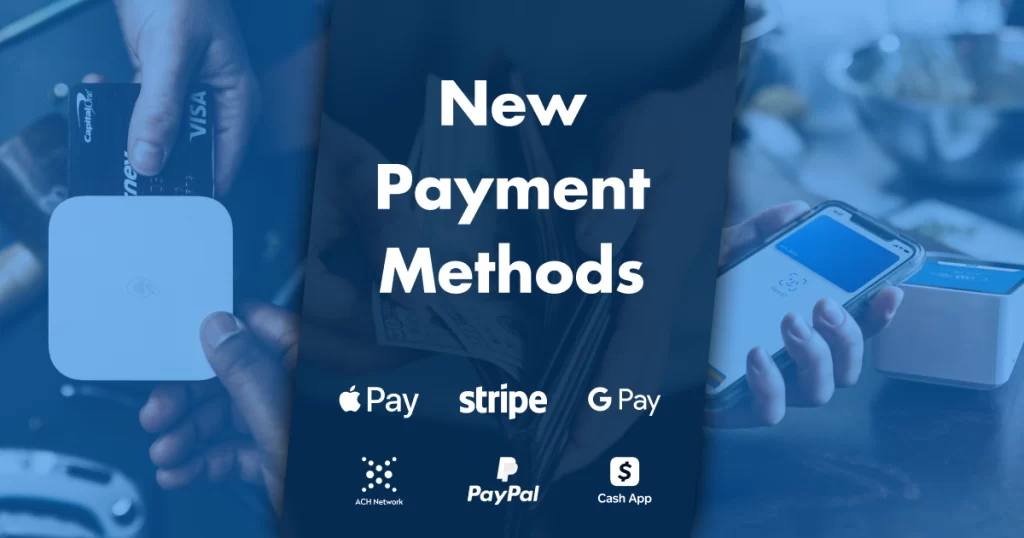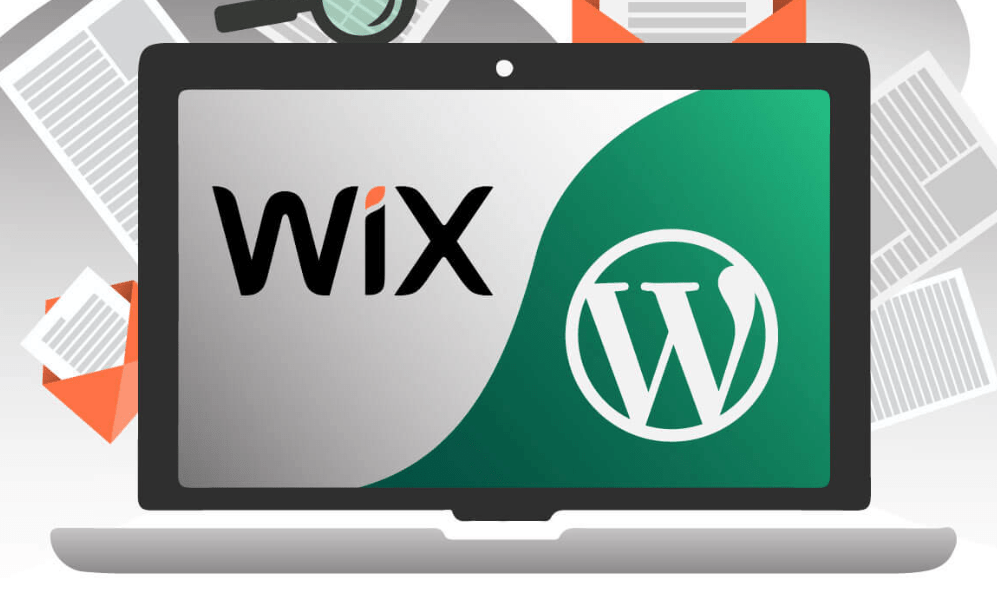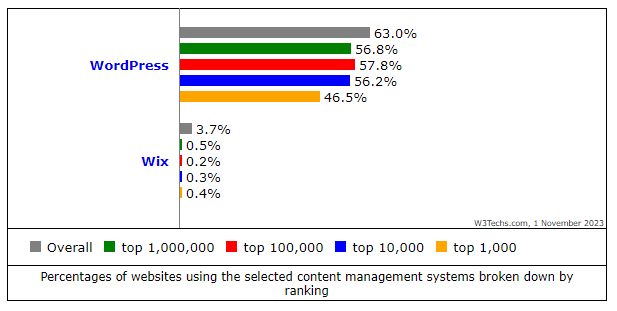Are you tired of receiving spam messages through your Contact Form 7 plugin? Look no further! In this article, we will introduce the best spam protections for Contact Form 7, so you can enjoy a spam-free inbox and focus on more important tasks.
Spam can be frustrating and time-consuming, not to mention the potential risks it poses to your website and data. That’s why it is vital to have effective spam protection in place. We have researched and tested various options to find the top solutions that will help you keep spam at bay.
With the right spam protection plugin, you can block unwanted messages from bots and spammers, ensuring that only genuine and legitimate inquiries reach your inbox. From simple CAPTCHA features to advanced algorithms that analyze user behavior, these solutions offer a wide range of options to suit your specific needs.
Say goodbye to the never-ending flood of spam messages and take control of your Contact Form 7 today. Let’s explore the best spam protections available and find the perfect fit for your website’s needs.
The Importance of Spam Protection for Contact Forms
Spam protection is crucial for contact forms, especially if you rely on them to collect leads or communicate with your website visitors. Spam messages not only waste your time but also put your website’s security at risk. By implementing effective spam protection, you can ensure that only genuine messages reach your inbox, saving you time and protecting your website from potential vulnerabilities.
Understanding Contact Form 7
Contact Form 7 is one of the most popular WordPress plugins for creating and managing contact forms. It offers a user-friendly interface and a wide range of customization options, making it a go-to choice for many website owners. However, like any other form plugin, Contact Form 7 is not immune to spam. Fortunately, there are several spam protection methods that can be integrated with Contact Form 7 to enhance its effectiveness.
Common Spam Issues with Contact Form 7
Contact Form 7 is a widely used plugin, and spammers are well aware of its popularity. As a result, many website owners encounter various spam issues when using Contact Form 7. Some common problems include receiving multiple spam messages, getting fake inquiries, and having their forms targeted by bots. These issues can be detrimental to your productivity and the overall user experience on your website.
Different Types of Spam Protection Methods
To combat spam effectively, Contact Form 7 offers various spam protection methods. These methods range from simple to advanced, allowing you to choose the level of protection that suits your specific needs. Let’s explore some of the most effective spam protection methods available for Contact Form 7.
Built-in spam protection features of Contact Form 7
Contact Form 7 comes equipped with some built-in features to help combat spam submissions. These features, when properly configured, can provide a good level of protection for your Contact Form 7 plugin.
One of the primary built-in features is the use of hidden fields, also known as honeypot fields. These fields are invisible to human users but visible to bots. When a bot fills in these hidden fields, it triggers a validation error, allowing you to filter out spam submissions.
Another built-in feature is the ability to block specific IP addresses or IP ranges. By identifying IP addresses associated with spam activity, you can block them from accessing your Contact Form 7, significantly reducing the number of spam submissions you receive.

Using reCAPTCHA with Contact Form 7
reCAPTCHA is a widely used and effective spam protection method that can be seamlessly integrated with Contact Form 7. By requiring users to complete a simple challenge, such as selecting specific images or solving puzzles, reCAPTCHA distinguishes between human users and bots.
To implement reCAPTCHA with Contact Form 7, you’ll need to register your website with Google reCAPTCHA and obtain the necessary API keys. Once you have the keys, you can configure Contact Form 7 to display the reCAPTCHA challenge, providing an additional layer of protection against spam submissions.
Implementing honeypot technique for spam prevention
The honeypot technique is another effective method for preventing spam submissions on Contact Form 7. By adding hidden form fields that are invisible to human users, you can trick bots into filling them out. When these hidden fields are filled, you can identify the submission as spam and take appropriate action.
To implement the honeypot technique, you’ll need to modify the HTML code of your Contact Form 7. By adding a hidden field and applying CSS to hide it from human users, you can create a trap for bots. When the hidden field is filled, you can configure Contact Form 7 to reject the submission as spam.
Customizing form validation rules to prevent spam
Contact Form 7 allows you to customize form validation rules to prevent spam submissions. By adding specific validation rules to your form fields, you can ensure that only valid and relevant submissions are accepted.
For example, you can set up rules to validate email addresses, ensuring that only properly formatted email addresses are accepted. Additionally, you can add rules to check for specific keywords or patterns that are commonly associated with spam messages. By customizing form validation rules, you can significantly reduce the number of spam submissions you receive through Contact Form 7.
Additional spam protection plugins for Contact Form 7
In addition to the built-in spam protection features of Contact Form 7, there are several plugins available that can further enhance your spam prevention efforts.
One popular plugin is Akismet, which utilizes a vast network of spam detection algorithms to identify and filter out spam submissions. Akismet automatically checks each submission against its extensive spam database, providing an additional layer of protection for your Contact Form 7.
Another plugin worth considering is Antispam Bee, which focuses specifically on combating comment and form spam. With advanced spam detection algorithms and customizable settings, Antispam Bee can effectively reduce the number of spam submissions you receive through Contact Form 7.
Best practices for reducing spam through Contact Form 7
While implementing spam protection methods and plugins is essential, there are also several best practices you can follow to further reduce spam through Contact Form 7.
First, consider adding a message to your form that explicitly states that spam submissions will not be tolerated. This can deter potential spammers and encourage genuine inquiries.
Second, regularly monitor your Contact Form 7 submissions for any signs of spam activity. By staying vigilant and promptly identifying and addressing any spam submissions, you can maintain a clean inbox and ensure that genuine inquiries are not overlooked.
Finally, consider periodically reviewing and updating your spam protection methods and plugins. Spammers are continually evolving their tactics, so it’s important to stay one step ahead by implementing the latest security measures.
Best Practices for Spam Prevention
While implementing effective spam protection methods is essential, there are also some best practices you can follow to further minimize the risk of spam. Here are a few tips to keep in mind:
- Regularly update your plugins and WordPress core to ensure you have the latest security patches.
- Use strong and unique passwords for your website and form administration.
- Monitor your spam filter regularly to ensure legitimate messages are not being flagged as spam.
- Consider implementing a moderation system for your contact forms, where submissions are reviewed before reaching your inbox.
- Educate your users about the importance of spam prevention by including a note on your contact forms or website.
By following these best practices, you can maintain a high level of spam protection and keep your inbox free from unwanted messages.
Conclusion: Choosing the Right Spam Protection Method for Contact Form 7
Spam protection is a critical aspect of managing contact forms on your website. With the increasing prevalence of spam, it is essential to implement effective solutions to keep your inbox clean and your website secure. Contact Form 7 offers various spam protection methods, including ReCAPTCHA, the honeypot technique, and integration with plugins like Akismet.
Choose the spam protection method that aligns with your needs and preferences. Whether you opt for a simple CAPTCHA or a more advanced solution, the goal is to ensure that only genuine inquiries reach your inbox. Implementing the right spam protection method will save you time, enhance your website’s security, and provide a better user experience for your visitors.
Take control of your Contact Form 7 today and say goodbye to spam once and for all!